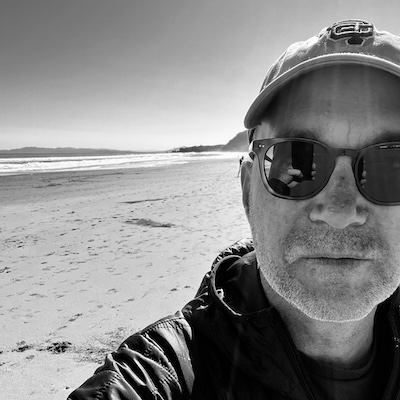more on msn desktop search
A couple of months back I posted a shoot-from-the-hip review of MSN’s Desktop Search beta. I’m here to recant. Eat my words. Take it all back. Because I now love the thing.
The main complaint I had with the product in December was its UI – too many butterflies, too few customization options, a results screen that could use a bit of smart information design. And while in its default configuration the app’s interface is a bit, well, blue, if you explore the app’s functionality a bit (and take the time to tweak), it’s well worth it…
- First, turn off the toolbars in IE and Outlook. You won’t need them, unless you really want to be searching MSN.com as well as your desktop. I’m assuming you already have a popup blocker, or at least have installed SP2.
- Second, make sure the deskbar / taskbar toolbar is turned on. If you’re not a butterfly fan, apply the registry hack that kills it, leaving you with a nice, plain white box.
- Third, configure a keyboard shortcut. Mine’s F9. Anywhere I am in Windows, I hit F9, and focus goes to the search box.
- And finally, make sure that you’ve configured the app to list results as you type – to get the quick results window that pops up from the taskbar and filters in real time.
With those simple steps, you’ll end up with lightning fast access to your email and local docs. After a couple of months of solid use, I’ve found that I rarely use the full search results window. The popup “list results as you type” window typically is all I need to find the message / document / contact I’m looking for. (Yep, just like Spotlight. But available today.) Take the time to read the help file – you’ll learn you can use Lookout’s search syntax, and do quick queries like “from:mena website launch” to find messages from Mena about a website launch.
To really take advantage of the product, learn how to set shortcuts using “@”. (Just type @ into the deskbar, and the app will provide a pointer to some bare-bones but useful documentation.) I’d be worried if I were a LaunchBar clone; Microsoft’s managed to shoehorn 80% of the functionality of the popular keyboard-based app launchers out there into the desktop search product. Typing “@gmail,http://gmail.google.com/” into the deskbar assigns a shortcut; next time I want to visit Gmail, all I need to do is hit F9, type gmail, and my default browser opens up and navigates there. You can launch URLs, apps, folders or documents that way – which means no more navigating through the hellish hierarchy of the Windows start menu or cluttering the desktop with shortcuts to frequently used docs or directories.
Anyway – a long-overdue eating of crow. There are things I’d love to see – a superfast preview window that highlighted keywords in context, for example – but I trust they’ll get there. And in case you’re wondering what Redmond’s success in this category means for companies further south, I’ve learned that such exercises are best left to the reader…or at least Battelle.